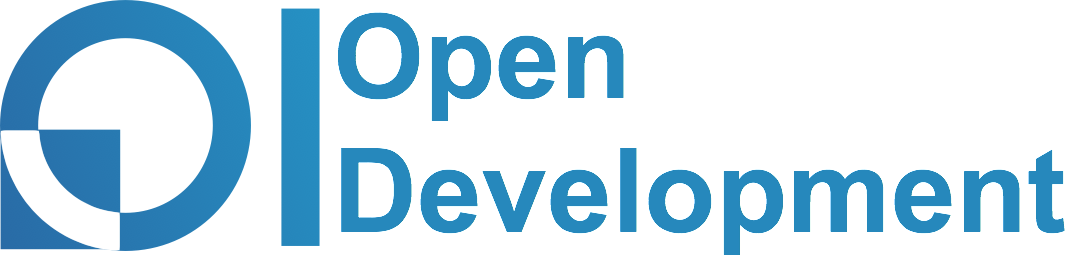Click to order
Your order
Total:
USB Watchog Pro2/ARU-P2
700.954.29
20
USD
USD
USB Watchog ARU-P2 is export version of USB Watchog Pro2.
- Windows/GNU Linux/macOS compatible.
- Two modes for restart PC: push to «reset» pin and «power on/off» pin.
- Connection via USB interface: USB HID & USB CDC.
- Simple protocol allows implement own version of control software.
- Small size 57х14х10mm(USB TypeA) / 48х14х10mm(USB PBD10).
- Ability to fine-tune the channels and algorithm of operation.
- Ability to limit attempts to restart the PC.
We did everything to ensure that USB WatchDog Pro2/ARU-P2 is extremely flexible and easy to use at the same time.
Quick start guide
Install
1. Turn off the PC.
2. Install device to an appropriate socket.
Be careful with PBD-10 version. Avoid contacting with metal surfaces!
3. Connect CH1 & CH2 to the "Reset" and "Power" contacts on the motherboard. Optionally connect Reset and Power buttons.
Be careful with the PBD-10 version - ensure that your device are connecting to the USB socket.
2. Install device to an appropriate socket.
Be careful with PBD-10 version. Avoid contacting with metal surfaces!
3. Connect CH1 & CH2 to the "Reset" and "Power" contacts on the motherboard. Optionally connect Reset and Power buttons.
Be careful with the PBD-10 version - ensure that your device are connecting to the USB socket.
Check
1. Power On the PC. Check, that the application recognized the device. Green LED on the device and in the application indicate that the connection has been established.
2. Use test commands: "Restart test" and "Hard reset test". If the command fails, make sure that "Reset" and "Power" contacts are connected correctly or change to polarity of the CH1 or CH2 wires connection.
3. Check that the application starts with the OS. Without the application the device will reboot PC in a loop!
2. Use test commands: "Restart test" and "Hard reset test". If the command fails, make sure that "Reset" and "Power" contacts are connected correctly or change to polarity of the CH1 or CH2 wires connection.
3. Check that the application starts with the OS. Without the application the device will reboot PC in a loop!
Full guide
Install USB WatchDog ARU-P2
1. Turn off the PC.
2. Install the device to an appropriate socket. Avoid contact with any metal surfaces! The device will be permanently damaged in case of short circuit.
3. Connect CH1 & CH2 to the "Reset" and «Power" contacts on the motherboard. Optionally connect Reset and Power buttons to additional contacts on the device.
2. Install the device to an appropriate socket. Avoid contact with any metal surfaces! The device will be permanently damaged in case of short circuit.
3. Connect CH1 & CH2 to the "Reset" and «Power" contacts on the motherboard. Optionally connect Reset and Power buttons to additional contacts on the device.
Connection example
"Reset" contacts connection example
4. Installing PBD10 version
When installing the device on the motherboard make sure that you connect exactly yo the 9-pin USB header. Some interfaces (for example IEEE-1394) have a similar connector on the motherboard.
Connection to the wrong interface can permanently damage the device.
When installing the device on the motherboard make sure that you connect exactly yo the 9-pin USB header. Some interfaces (for example IEEE-1394) have a similar connector on the motherboard.
Connection to the wrong interface can permanently damage the device.
5. Both channels have 2 pairs of contacts (main and auxiliary). You can connect Reset and Power buttons from the PC case to the appropriate auxiliary contacts and continue using them as usual.
CH1 contacts should be connected to the «Reset» on the PC motherboard and optionally to the «Reset» button.
CH2 contacts should be connected to the «Power» on the PC motherboard and optionally to the «Power» button.
CH2 contacts should be connected to the «Power» on the PC motherboard and optionally to the «Power» button.
Connection to motherboard example
Ch1: CONTACTS 1-2
CH2: CONTACTS 3-4
CH2: CONTACTS 3-4
6. Initially the device is in the app-wait mode. The first command form the app or a script switches the USB WatchDog to the normal mode
Install software
USB WatchDog ARU-P2 has two USB interfaces at the same time:
USB HID - easy installation, no drivers required, simplified application. Works with wdtmon3-mini.
USB CDC - easy for scripting. Works with wdtmon3.
USB HID - easy installation, no drivers required, simplified application. Works with wdtmon3-mini.
USB CDC - easy for scripting. Works with wdtmon3.
wdtmon3-mini
Embedded web-server
The wdtmon3-mini has an embedded web-server that can be accessed simply through a web browser.
Accessing it from an external network may require certain skills in terms of setting up a firewall, port forwarding, etc.
Accessing it from an external network may require certain skills in terms of setting up a firewall, port forwarding, etc.
wdtmon3
Main window
1. Port
2. Network monitoring: if url is not available - reboot after timeout.
3. Process monitoring: if the process is not running or frozen - reboot after a timeout..
4. Manual mode. Buttons for changing channels state manually.
2. Network monitoring: if url is not available - reboot after timeout.
3. Process monitoring: if the process is not running or frozen - reboot after a timeout..
4. Manual mode. Buttons for changing channels state manually.
Settings page
Here you can change the default settings, disable channels, or enable the temperature threshold (the temperature sensor is not included).
USB WatchDog can reboot or switch off the PC if the temperature reading reported by the sensor is higher than the threshold.
Here you can change the default settings, disable channels, or enable the temperature threshold (the temperature sensor is not included).
USB WatchDog can reboot or switch off the PC if the temperature reading reported by the sensor is higher than the threshold.
Scripting
Working without any program: BAT/BASH scripts only
Minimal bat file for Windows
The script sends an "I am alive" message to the device at COM12 once a second
@echo off
SET portname=COM12
:loop
set /p x="~U" <nul >\\.\%portname%
ping -n 2 127.0.0.1 > nul
goto loop
Minimal bash file for Linux
The script sends an "I am alive" message to the device at /dev/ttyACM0 once a second
#!/bin/bash
PORT=/dev/ttyACM0
while true
do
echo -n "~U" > $PORT
sleep 1
done
BAT script for network monitoring for Windows
The script tries to ping the hostname (ex: google.com) and sends an "I am alive" messaget to the portname (ex: COM12) if the hostname responds to a ping.
@echo off
SET hostname=google.com
SET portname=COM12
:loop
ping -n 1 -l 4 -w 1000 %hostname% >nul
if %errorlevel%==0 set /p x="~U" <nul >\\.\%portname%
ping -n 2 127.0.0.1 > nul
goto loop
BASH script for network monitoring for Linux
The script tries to ping the hostname (ex: google.com) and sends an "I am alive" messaget to the portname
if the hostname responds to a ping.
if the hostname responds to a ping.
#!/usr/bin/env bash
HOST="google.com"
PORT=/dev/ttyACM0
while true
do
if ping -c 1 $HOST; then
echo -n "~U" > $PORT
fi
sleep 3
done
BASH script for process monitoring for Linux
Process can be set by PROCESS or as a parameter.
#!/usr/bin/env bash
PORT=/dev/ttyACM0
PROCESS=crond
if [ ! -z "$1" ];then
PROCESS="$1"
echo "Monitor $PROCESS"
fi
while true; do
if pgrep "$PROCESS" > /dev/null; then
echo -n "~U" > $PORT
fi
sleep 3
done
BASH script for process and network monitoring for Linux
PROCESS for process name,
HOST for hostname.
Script can be started with parameters: script -a <url> -p <proc>
HOST for hostname.
Script can be started with parameters: script -a <url> -p <proc>
#!/usr/bin/env bash
PORT=/dev/ttyACM0
URL=google.com
PROCESS=crond
while getopts ":ha:p:" opt; do
case ${opt} in
a)
URL=$OPTARG
;;
p)
PROCESS=$OPTARG
;;
h)
echo "Usage: $0 -a <url> -p <process>" 1>&2
exit 1
;;
\?)
echo "Invalid option: -$OPTARG" 1>&2
exit 1
;;
esac
done
echo "Ping $URL"
echo "Monitor $PROCESS"
while true; do
ping -n -c 1 -w 1 "$URL" 2>/dev/null 1>&2 && pgrep "$PROCESS" 2>/dev/null 1>&2 && echo -n "~U" > $PORT
sleep 3
done
Reading temperature from sensor (Python3)
Simple example for reading the temperature from an external temperature sensor.
from time import sleep
import serial
port = '/dev/cu.usbmodem1411'
ser = serial.Serial(port)
while True:
ser.write(b'~G')
ser_data = ser.readline()
if ser_data:
data = ser_data.decode("utf-8")
print('Read from serial (repl to ~G): {0}'.format(data))
if data.startswith('~G'):
print('Temperature is {0}'.format(int(data[2:])/10))
else:
print('sensor error')
sleep(1)
How to check that everything is OK
1. After installing and configuring the software, the green LED on the device should start blinking - this means that the device sees its control program and is in normal mode. If the device blinks red - the program is not running or not configured.
2. Wdtmon3-mini and wdtmon3 have special test buttons to check that the device can reboot the PC. To do this, you can press the "Reset" / "Restart" button to test the "Reset" channel and "Power" / "Hard reset" to test the "Power" channel. If the button has no effect (the PC did not reboot), check that the connection is correct or change the polarity of the wires on the channels "Reset" and "Power".
2. Wdtmon3-mini and wdtmon3 have special test buttons to check that the device can reboot the PC. To do this, you can press the "Reset" / "Restart" button to test the "Reset" channel and "Power" / "Hard reset" to test the "Power" channel. If the button has no effect (the PC did not reboot), check that the connection is correct or change the polarity of the wires on the channels "Reset" and "Power".
Connection with program monitor is ok
Connection with program is absent: PC is frozen or program is not started/configured
Auto-Boot
In order to enable the auto-boot feature, one has to enable two options in the BIOS/UEFI:
a) "AC Power Recovery" (this option may have another name or not be there at all - that's ok)
b) "Enable USB power" (this option may have another name like "USB Charger in state S5" etc.). Some mobo-s do not supply power to all the USB ports - one has to experiment (or look this up in the manual). Whether the power is supplied or not can be checked using the USB Watchdog device itself (when the PDU is switched on, it should start to blink after a while) or any other device with LED indication (ex. a mouse). The goal of this step is to ensure that the power is supplied to the USB Watchdog when the PDU is switched on.
If step b has been completed successfully, when the PDU starts providing power to the motherboard, the PC will switch on (if step a is working). If the PC fails to start immediately, the USB Watchdog will switch it on, effectively performing a hard reset, after twice the T1 period has elapsed.
a) "AC Power Recovery" (this option may have another name or not be there at all - that's ok)
b) "Enable USB power" (this option may have another name like "USB Charger in state S5" etc.). Some mobo-s do not supply power to all the USB ports - one has to experiment (or look this up in the manual). Whether the power is supplied or not can be checked using the USB Watchdog device itself (when the PDU is switched on, it should start to blink after a while) or any other device with LED indication (ex. a mouse). The goal of this step is to ensure that the power is supplied to the USB Watchdog when the PDU is switched on.
If step b has been completed successfully, when the PDU starts providing power to the motherboard, the PC will switch on (if step a is working). If the PC fails to start immediately, the USB Watchdog will switch it on, effectively performing a hard reset, after twice the T1 period has elapsed.
Troubleshooting: how to check
1. The device is connected correctly, USB is powered, but the device does not work.
1
Reason
The most common cause is touching the back of the device with a metal object or surface. As a result, there is a short circut closure and damage to the device.
2
How to check
You do all the measurements at your own risk: if you do not have the right skills or tools, please contact our customer service.
Connect the device to the USB connector and measure the voltage with a multimeter - the attached images show the correct location of the positive (red) and negative (black) probes of the multimeter. During the measurement process, be careful not to close the probe with any contacts, as this may also cause closure and damage to the device.
If the multimeter shows less than 4 volts, then a short circuit has occurred and the device is corrupted. If about 5 volts, the power supply of the device is working properly and the problem in this case can only be diagnosed in the service.
Connect the device to the USB connector and measure the voltage with a multimeter - the attached images show the correct location of the positive (red) and negative (black) probes of the multimeter. During the measurement process, be careful not to close the probe with any contacts, as this may also cause closure and damage to the device.
If the multimeter shows less than 4 volts, then a short circuit has occurred and the device is corrupted. If about 5 volts, the power supply of the device is working properly and the problem in this case can only be diagnosed in the service.
3
What to do?
This failure is easily diagnosed and corrected by our authorized service provider.
2. The device heats up, the LEDs are on all the time.
1
Reason
The most common cause is connecting the device to the wrong interface (for example IEEE1394 or a COM-port). As a result the device is being powered by a voltage outside the allowed range and permanently damaged.
2
How to check
You do all the measurements at your own risk: if you do not have the right skills or tools, please contact our customer service.
When connected to a USB socket the device heats up, the LEDs may be always on. Traces of thermal damage can be visually identified by looking at the controller's crystal.
When connected to a USB socket the device heats up, the LEDs may be always on. Traces of thermal damage can be visually identified by looking at the controller's crystal.
3
What to do?
This damage can be corrected by our authorized service provider